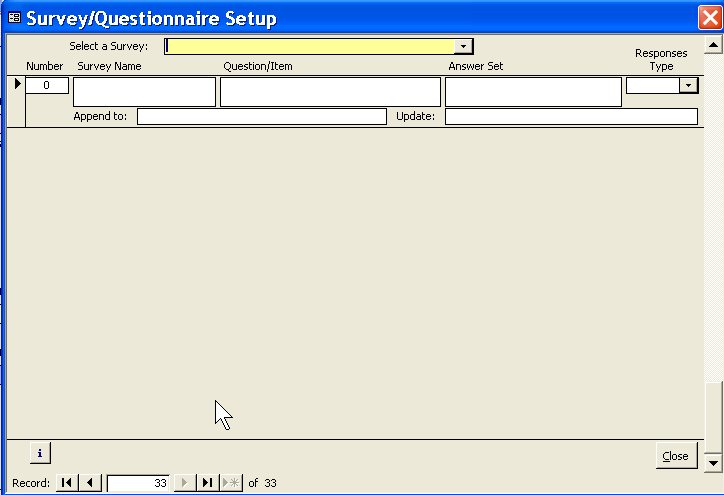Contents
- Index
Adding a New Survey or Questionnaire
1. From the Main Menu click on the System Maintenance button.
2. Click on the Questionnaire/Survey Set Up Button. You will see all existing survey questions.
3. Use the scroll bar on the right side of form or click on the record bar's 4á button to create a new record.
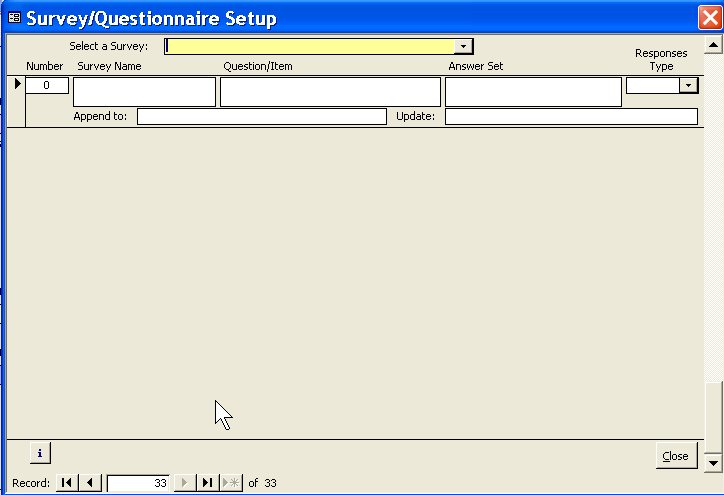
4. Enter the Question number, the Survey Name, Question/ Item description, the Answer Set, with possible responses separated by a semi-colon, and indicate the Response Type (single, multiple or other.)
5. Two Functions: Append to and Update to are available.
6. When you are finished close the form.
Note:
It is possible to filter the surveys on the form by selecting them from the yellow box at the top.
For faster data entry, Control + Apostrophe will copy into the field whatever is in the same field for the record above. This will also help avoid typos. If the same survey has the survey name spelled differently in different rows, it will be treated as two different surveys.
It is also possible to select rows and copy them over, then rename if necessary. (Tour Evaluation2000, Tour Evaluation 2002, etc.)
Related Topics:
Adding a New Survey or Questionnaire
Adding Tour Data to a Blank Survey
Append Function in Surveys
Changing a Response on Traveler Survey
Adding Traveler Responses to Surveys
Deleting a Survey from a Traveler's record
Update Function in Surveys
Sample Reports:
Traveler Survey Results Detail
Traveler Survey Results Summary
Blank Questionnaire Report