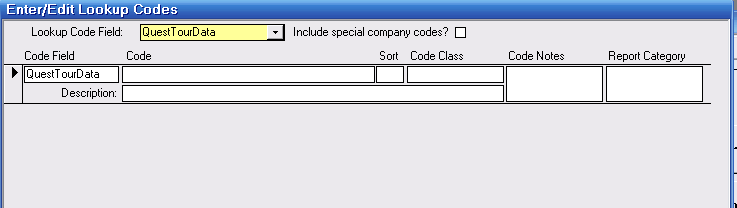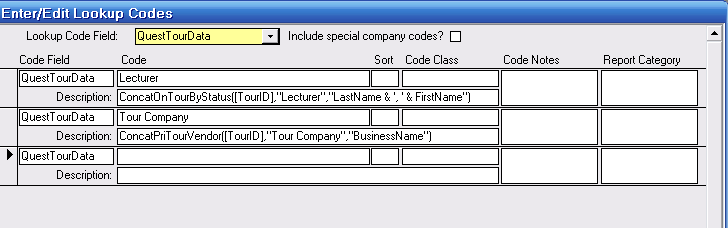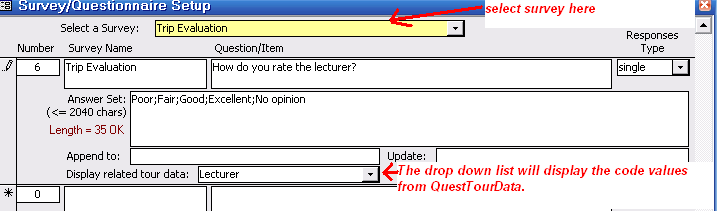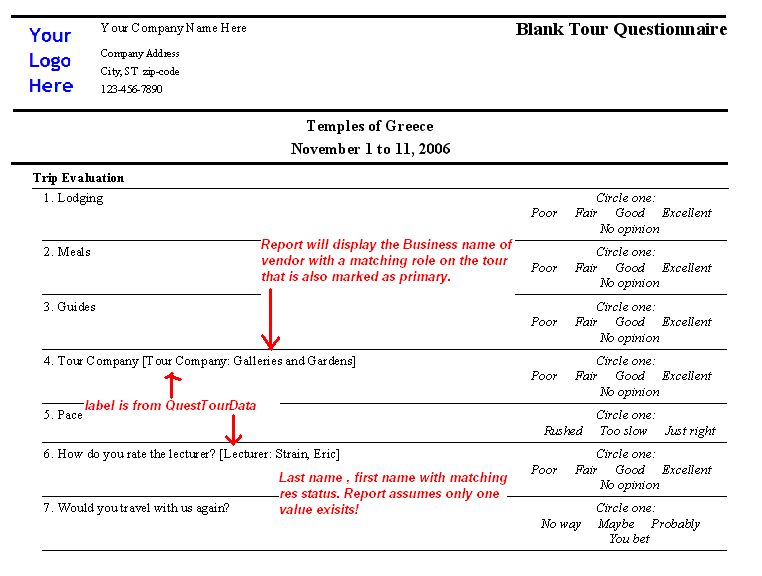Contents
- Index
Adding Tour Data to a Questionnaire
ViaTour has a Blank Questionnaire report that allows you to pull in the tour name and dates along with questions set up in the Surveys and Questionnaires of System Maintenance. This is handy for sending tour evaluations to travelers.
You may wish to also have the questionnaire pull in a tour operators name or a host or lecturers or escorts name.
To do this you need to set up some special codes in the View/Edit Code table under the QuestTourData as well as link your question to the appropriate QuestTourData code.
Follow these steps:
1. Open System Maintenance by clicking on the button on the Main Menu (Switchboard or Quick Access)
2. Open the Edit Code form by clicking on the top left button View/Edit Look up Codes
3. Access the QuestTourData Code by selecting it from the yellow locater box at the top of the form/
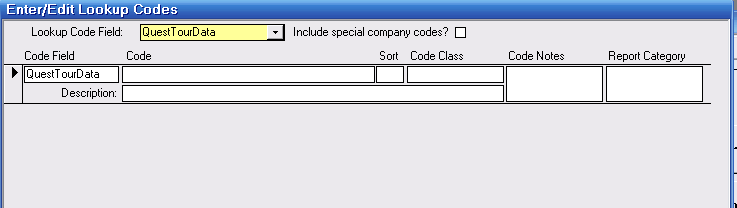
4. Under CODE enter the tour data that you wish to have pulled into questionnaire report: lecturer, operator and so on.
Note: if you are bring in lecturer or host - ViaTour is looking at Reservation Status - and whatever you type here must match the code in reservation status exactly. So, if you have "Lecturer" as a reservation status - add Lecturer in code. Do the same whether it is guide, escort, staff and so on. ViaTour will be bringing in Traveler last name and first name based on this.
Note: If you are looking to bring in a tour operator and you have a vendor role of "operator" that you assign on tours, use that exact code "operator". If you use a vendor role of "tour operator" use that. ViaTour will be bringing in the vendors business name based on the role assigned. Also the vendor must be marked as "primary" on the Tour Form - Vendor Tab.
5. Under DESCRIPTION enter the following code exactly as it is written, no spaces and same punctuation. Functionality will not work if you have any typos.
For pulling in by a reservation status:
example for hosts: ConcatOnTourByStatus([TourID],"Host","LastName & ', ' & FirstName")
example for lecturer: ConcatOnTourByStatus([TourID],"Lecturer","LastName & ', ' & FirstName")
For pulling in vendor information:
example for vendor with role of tour company and primary assigned on tour:
ConcatPriTourVendor([TourID],"Operator","BusinessName")
Note: Between first set of quotes enter the reservation status that you use. After the ampersand there is a single quote a comma and space before another single quote. The space is so that ViaTour will display data correctly.
Example of Code Table with QuestTourData entered:
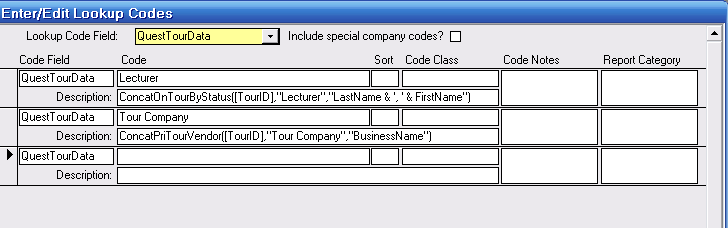
6. Close View/Edit Look up Codes Form and go to the Questionnaire to link your questions.
7. In System Maintenance click on the Questionnaire/Survey Setup button.
8. Using the yellow box locate your questionnaire.
9. Click on the related tour data drop down list to link the questions to the QuestTourData
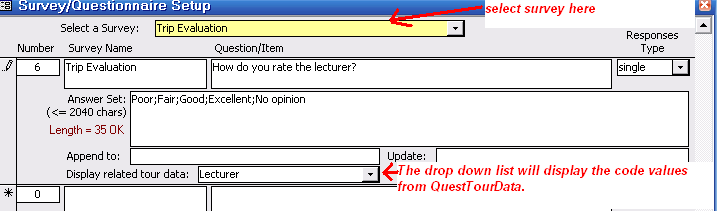
10. Once set up is complete you can view your report. Run the blank questionnaire or a specific tour, and be sure to appropriate questionnaire if you have multiple ones.
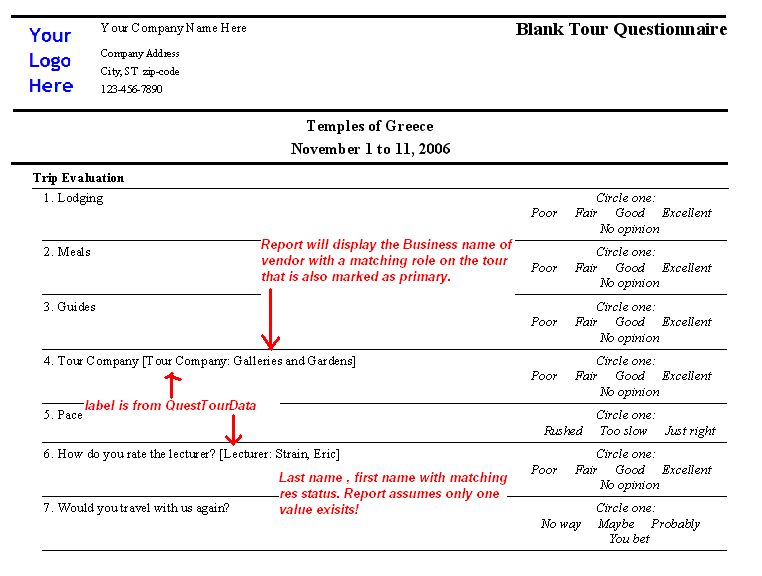
Related Topics:
Adding a New Survey or Questionnaire
Append Function in Surveys
Changing a Response on Traveler Survey
Adding Traveler Responses to Surveys
Deleting a Survey from a Traveler's record
Update Function in Surveys
Sample Reports:
Traveler Survey Results Detail
Traveler Survey Results Summary
Blank Questionnaire Report