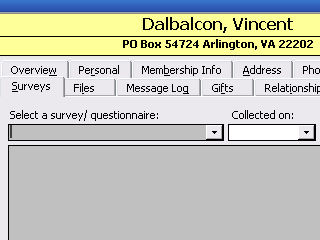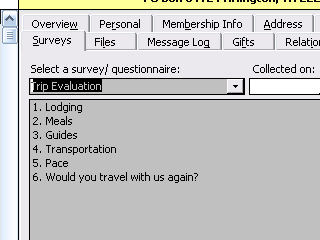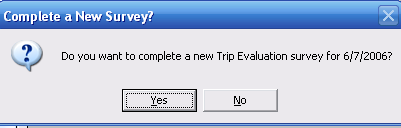Contents
- Index
Adding Traveler Responses to Surveys
Use the Other Info tab to enter or view Traveler answers to user defined questionnaires or surveys. (see Create a New Survey, if one has not yet been created.)
1. Open the Traveler record for whom you wish to complete a survey.
2. Click on the Surveys Tab.
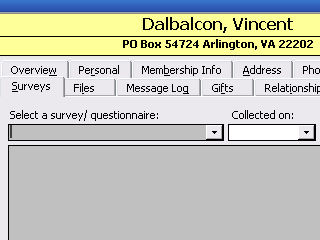
3. Select the Survey you wish to complete and questions for this survey will display.
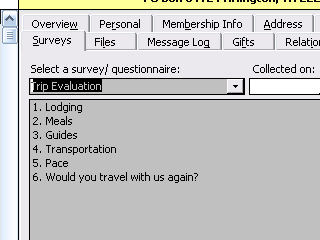
4. Fill out the "collected on" field with the date you wish to associate with this answer set.
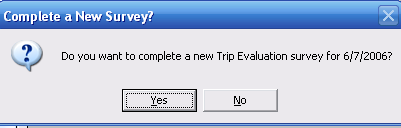
5. Associate the survey with a tour - if applicable.
NOTE: Later when you are running survey reports, you can filter based on a collection date range and by tour or tours (or tour criteria.)
When you tab off, ViaTour asks if you wish to create a new survey for this questionnaire on this date? Click YES to continue.
6. Whatever question is highlighted, possible answers will appear to the right in the Responses Box. Use your mouse to select or deselect answers. Per question users can see if one answer is allowed, multiple answers or it is a "Free Text" field.
7. Tab to the SAVE button and use enter or ALT+S to save the answer. You must click the SAVE button (under the white box) to store answers.
8. Now tab from next question to next answer set, repeating until the survey is complete.
9. Two reports can be printed from this form. Users can print the responses for the selected survey or for all surveys taken by this traveler. There are more report options available from the reports Form. See Traveler Survey reporting.
Related Topics:
Adding a New Survey or Questionnaire
Adding Tour Data to a Blank Survey
Append Function in Surveys
Changing a Response on Traveler Survey
Deleting a Survey from a Traveler's record
Update Function in Surveys
Sample Reports:
Traveler Survey Results Detail
Traveler Survey Results Summary
Blank Questionnaire Report