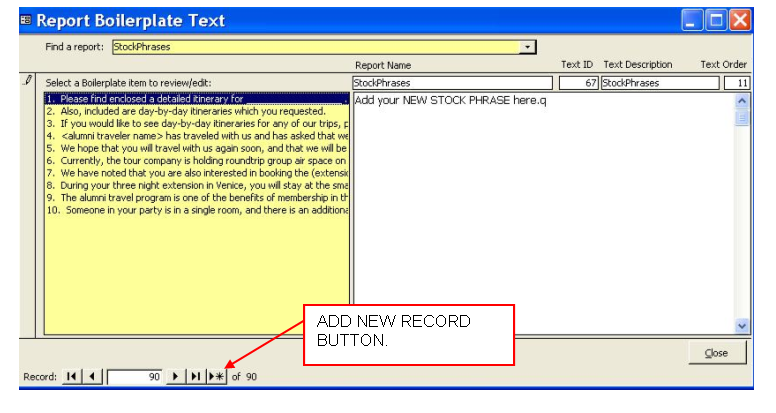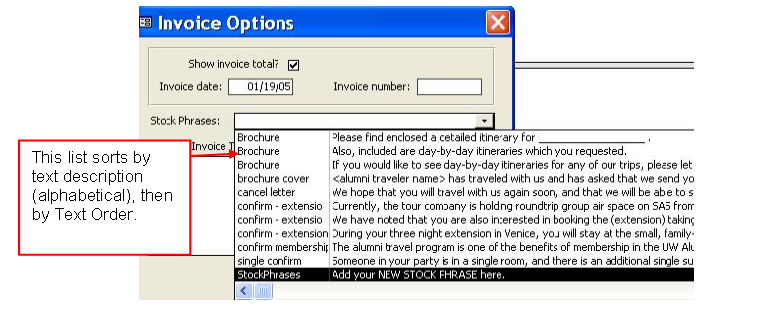Contents
- Index
Adding and Editing Stock Phrases
Stock phrases are statements that you may use over and over again in the optional field of your letters and invoices. Rather than retyping these each time, you can store these statements in the Boilerplate. New stock phrases can be created, out of date stock phrase may be edited or deleted.
1. From the Main Menu open System Maintenance and click on Company Set-up.
2. Locate the Report Boilerplate button.
3. In the Find a report Field type StockPhrases [no spaces] or use the arrow to locate StockPhrases.
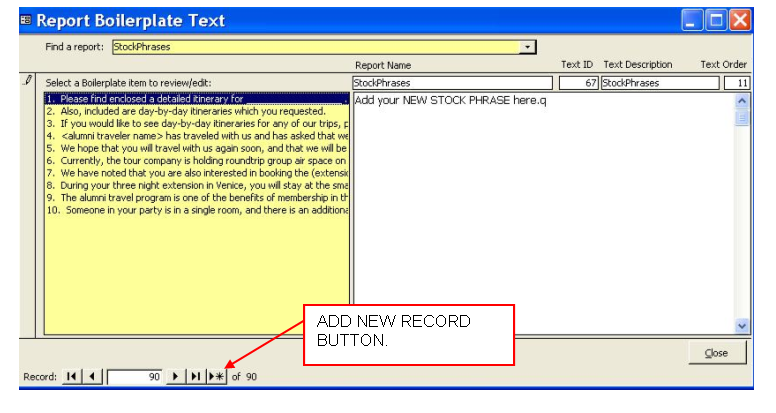
4. To edit a stock phrase, select the phrases from the yellow field and edit the text in the white box.
5. To delete a stock phrase, select the record bar (in the screenshot above the record bar is where you see the pencil.)Once selected the record bar will turn dark and a white triangle appears.) Clicking the delete key will cause the record to be deleted.
6. To add a new stock phrase, follow these steps:
a. Click on the add new button from the record bar. (a triangle and asterisks)
b. In the Report Name Box type StockPhrases (no spaces) and Tab twice so that ViaTour enters an auto ID.
c. In the Text description type where you will use this stockphrases (confirmation letter, invoice)
d. Assign a text order, which will control where it is displayed on the Optional Text form. (The StockPhrases drop down list sort alphabetically on Text Description, then puts each sentence in order based on the number value in the Text Order field.)
(Note: Be sure to click F9 to refresh the form, then the new stock phrases will appear.)
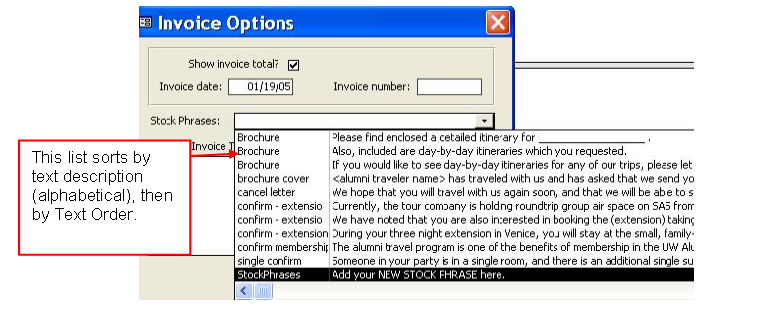
This list sorts by text description (Alphabetical), then by Text Order.